Please note that this article is focused solely on the setup of ReStream and YouTube for live streaming events. It does not cover the setup of your app dashboard and will not stream your event into your app. For a comprehensive guide of all live event steps, please visit https://tribesocial.io/comprehensive-live-event-set-up.
The instructions provided in this article are intended to help users get started with live streaming events through ReStream and YouTube. While these platforms offer a variety of features beyond what is covered here, this guide will only cover the steps necessary to set up a live streaming event and make it available to viewers on various social media platforms.
First, create your ReStream event ( https://app.restream.io )
- Select Schedule Event
.webp)
- Select Encoder | RTMP
.webp)
.webp)
- Add your title
- Add your description
- Set the date
- Set the time (will be based on your timezone)
- Enable “Create an event page on social platforms”
- Upload featured graphic to ReStream thumbnail and click “Next” - By adding this here you will not need to add your image to YouTube or Facebook (if used)
.webp)
- Enable all social platforms you want to stream your event to, ReStream will set up the event on the enabled pages based on the selection to create event page
.webp)
.webp)
- Click “Create Event”
Edit YouTube Event Created from ReStream
- Go to the YouTube Studio dashboard
.webp)
- Select the event you want to update by clicking on the title
.webp)
- Click on the "Edit" button
.webp)
- In the "Details" tab, update the event details as needed (title, description, date/time, visibility, etc.) Note that all this has been added by ReStream already
- Scroll down to “Language and captions certification” and choose the appropriate language and certification for your captions
.webp)
- Under “Customization” tab set the audience participation settings the way you want and click “Save” to exit the editor. Note that the YouTube chat from the event will not appear in the replays without the “Live chat replay” being selected.
.webp)
- Below the Stream Preview Screen set the “Steam Settings” - suggested practice is to enable auto-start and stop, and disable the DVR.
.webp)
- Scroll down in “Stream Settings” to turn on captions and set stream to “Normal Latency”
.webp)
- Back at the top of the YouTube Studio page, click on the share arrow
.webp)
- From the Share Box copy the Video Link, paste it to a Note, Google Doc, or Word Document to edit it to https://youtube.com/embed/[sharecode] → This link is what you will add to the Tribe Social Dashboard in a later step if you intend to stream to your app or Tribe Social website
👉 Note that this guide does not cover how to stream your event into your customized app. It is solely focused on setting up ReStream and YouTube for live streaming events.
Related Help Articles

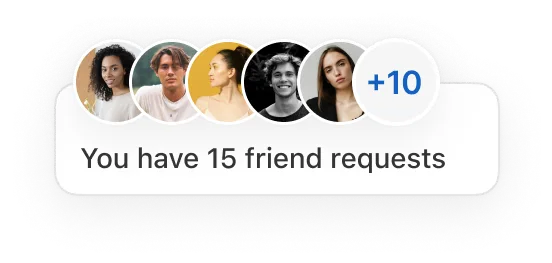
.png)
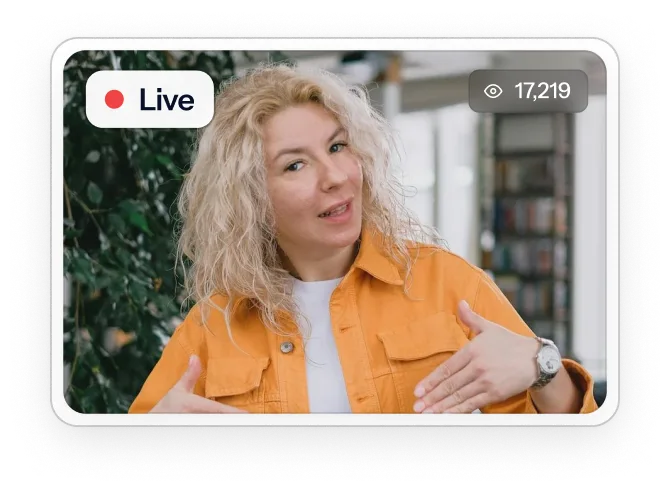
Let's chat, Founder-to-Founder
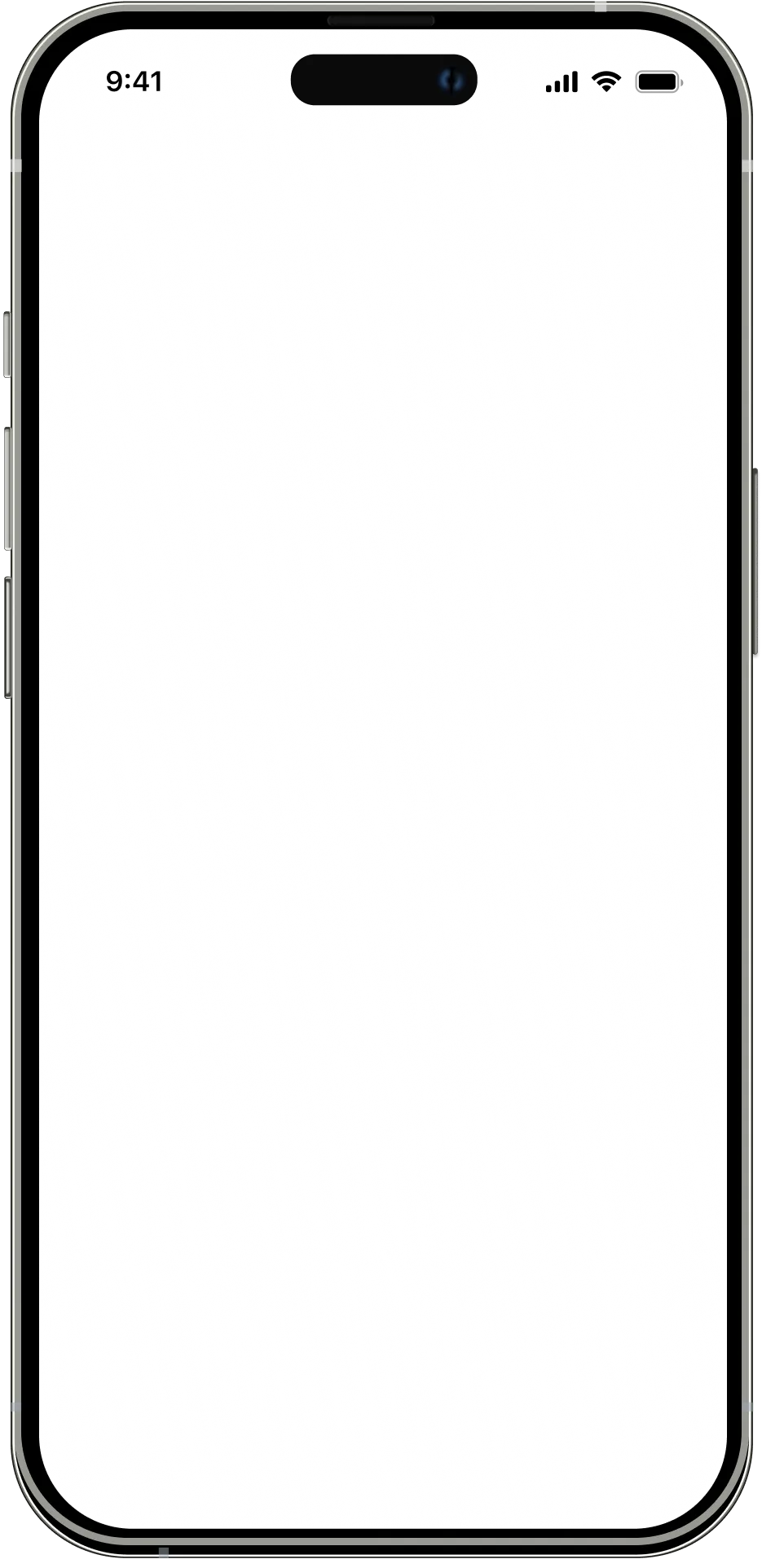
.webp)





