Update CNAME in WordPress
NOTE: If you are not using a subdomain (example: something.domain.com) then please use www before your domain. So instead of brucevanzyl.com use www.brucevanzyl.com .
1. Sign into your WordPress account
2. Find your domain and click DNS records & Manage
.webp)
.webp)
.webp)
Click the ADD A RECORD link in the top right:
.webp)
Select CNAME from the dropdown menu:
.webp)
Add www to the Name (Host) field or if you are using a subdomain like watch.mydomain.com then you would add watch.
.webp)
.webp)
In the points to field enter your unique CNAME record that was sent to you from our team. It typically looks something like... tribe-social-jei9m.ondigitalocean.app
IF there is already a "www" row in WordPress, you need to delete that first, THEN you can add the new one.
If you find that you need extra assistance, you can contact WordPress through https://wordpress.com/support/
4. Lastly, Update Your Homepage URL
First, Sign into your platform as an admin, then click the "Platform" tab in the left sidebar
.webp)
Click the "pencil" icon for your platform:
.webp)
Update the your "Homepage" url with the domain you sent.
example: www.myawesomewebsite.com
DO NOT include the https as part of the URL.
.webp)
Related Help Articles

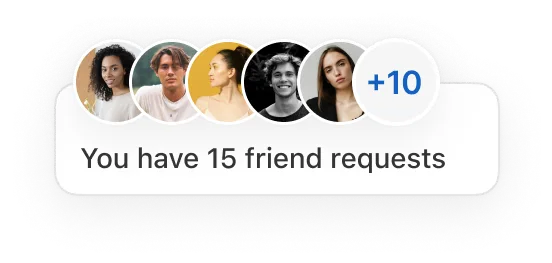
.png)
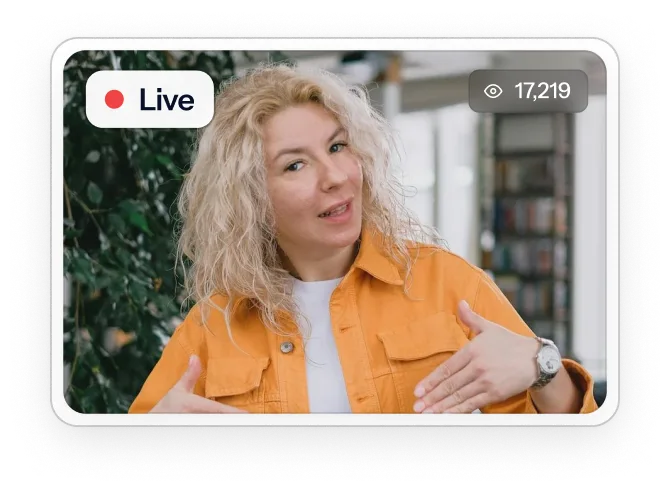
Let's chat, Founder-to-Founder
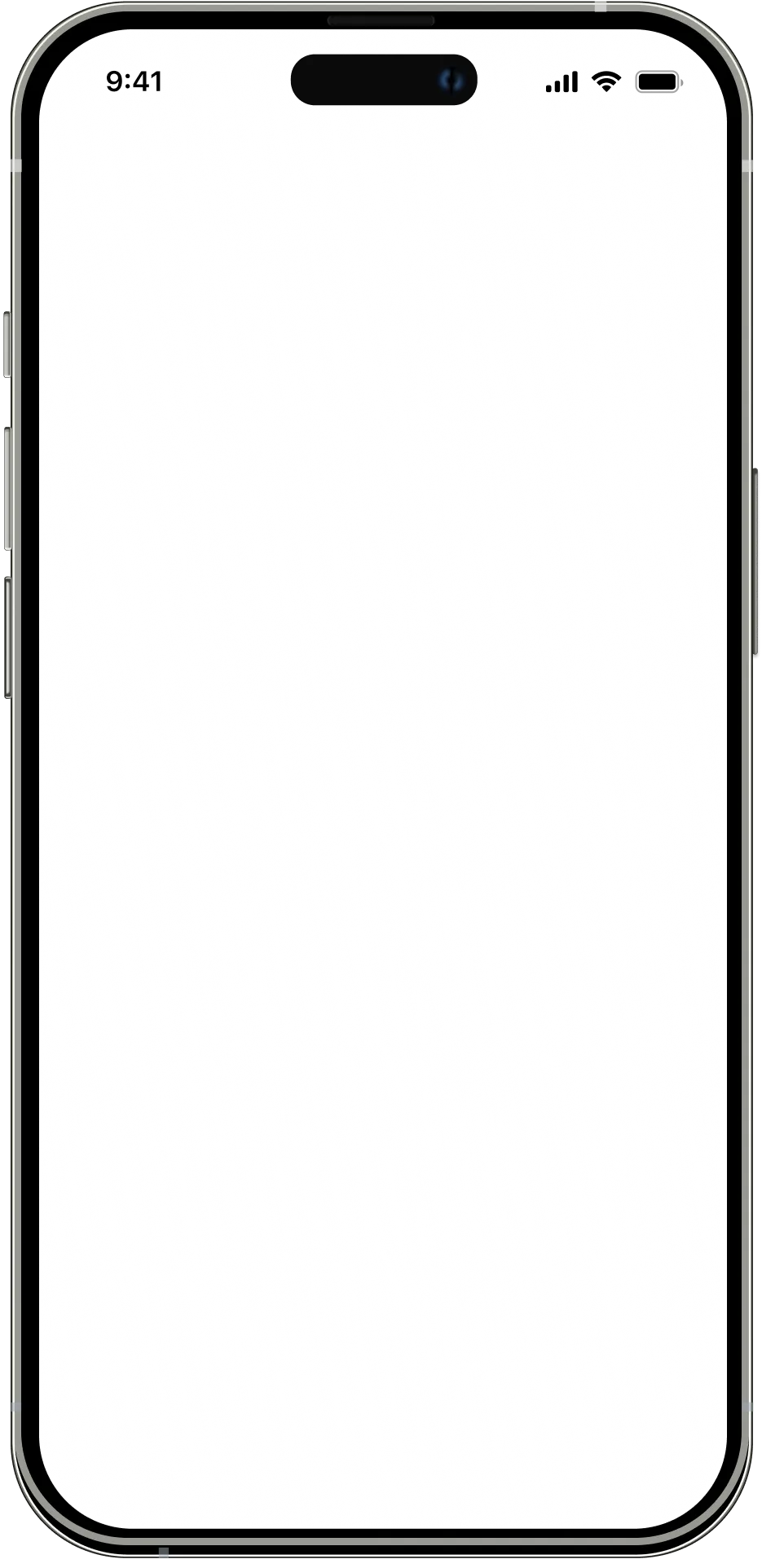
.webp)





